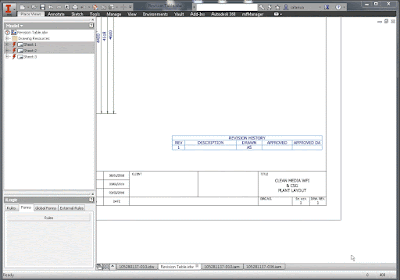Although similar with last post I need to share some tips on
how to populate a corrupted route again. Last post we discussed how to delete
fittings and today we are using the info there to remove fittings and segments
that don’t update.
This is
a scenario that I see a lot and it refers to broken links and updates on the
fittings. You modify a route and when you try and update the run you realize
that some / all fittings don’t update position and sometimes Inventor creates a
complete new set of pipes and fittings ignoring the existing ones.
I don’t
have a case at hand but I will share the one on Autodesk Forum I have been
answering and which can be seen here.
As you
can see from the images, Inventor decided to keep some segments in place when
the route has been changed.
A
different case would be when you need to remove the populated fittings and
segments from a route like in this post here.
Just
like in my previous post you need to move the fittings and segments outside
T&P assembly (promote) and then demote them to a new assembly which can
then be deleted.
The
problem is, once you move those fittings you can’t populate the route again. We
are technically hiding the elements outside TP and then we delete them so the
route has no clue that the parts have been deleted.
If you
do need to populate it again then I have a trick and this is the reason we are
here today.
The
route can’t be populated again but you can copy/paste it and then make it
adaptive and this will replicate your exact route. Because you are doing this
at the route level (instead of run level) you will get the default fittings and
not any manually placed ones (valves, reducers, etc.) but nonetheless it is far
better than sketching the route again.
Inventor
will NOT place the route in the original location and you will see it at a
distance adjacent to the corrupted one.
As a rule any new files will be created at assembly origin and that
means that any route will be located at the run origin but without constraints. You can always check the position of the original one by checking the iproperties/occurrences tab.
You
have two options to move the route to a new location:
1 1 - You have not used the Make Adaptive command yet.
Once you paste the route you can then right click on it and in the iproperties
/ Occurrences tab you can enter 0 in the “Current Offset from Parent Assembly
Origin” and then click apply. Then you can use the Make Adaptive command.
 |
| Position route at origin. |
 |
| Make Adaptive menu. |
2 - If you have use the Make Adaptive and even used
the Populate Route command you can repeat the steps before but in the Occurrences tab
take of Adaptive first and then put 0 in the offset value fields. As soon as you click apply, the Adaptive box should be ticked automatically for you if not make sure to put it back. You can't just change the position of an adaptive route or you will get this error:
"
"Properties: problems encountered while executing this
command
Invalid
input for Request"
 |
| Take off Adaptivity first. |
Limitations:
-
You still need to connect the route to your
equipment around.
-
Sometimes, if the location of fittings and
segments don’t update you need to edit the route and simply click on “Finish
Route” to force an update. Update button or rebuild all will not help you.
 |
| Force update the fittings and segments. |
 |
| Small animation of the process. |
This trick is part of the “How to
constrain my TP assembly and its components” blog which will come at a later
time. Way too many to handle at once.
Latter,
ADS.
photo credit: fittings (license)