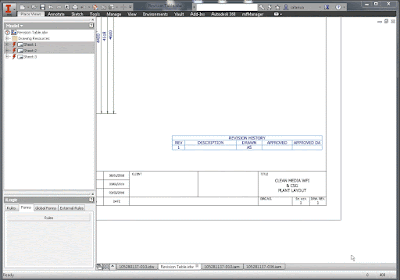Do
you remember the “Item Number on Drawing Views” blog? It was a while back
and if you need a refresh you can read it in full here, but essentially it will
add the Item Number on drawing views. If you are detailing components and
assemblies on same drawing then this will rename the component view description
and will add the Item Number as indicated in Parts List and Balloon.
 |
| Our ilogic code looks the same now! |
I
have an updated code for which all the credits go to Reg Hasell. As it usually
happens “one size doesn’t fit all” and he needed a personalized code which
removes orphaned views and also changes formatting of the view labels.
Sometimes we need to remove views of items no longer on the Parts List and that
can be done with ilogic as well.
If
you find this useful, go to autodesk forum, find him and give him kudos For
questions you can start a new thread on the Inventor Customization Forum and
then call me or him by adding our usernames in the post like this: @salariua
@rhasell. I am sure Reg wouldn’t mind answering questions about his changes, if
he has the time for it.
I
have asked Reg to give us a short description about himself, the work he does and why
the need to change the code. Here he goes:
------------------------------------------------------------------------------------------------------------
Hi all,
Very briefly about me.
I am originally from South Africa and moved
to the Gold Coast Australia 5 years ago with my Wife and Daughter. I currently work for a small company that
design Tension membrane structures. (EG The fabric roof over the stadiums) and
most of my work is structural steel.
I started as an Application Engineer with
an Autodesk VAR about 10 years ago and have taught myself pretty much
everything. I only really started to learn
Inventor when I moved to an engineering firm and all of a sudden your designs
are being built!
When I moved to Australia I had to really
pull out the stops when it came to 'tweaking' Inventor. All our drawing
standards are Architectural based, and Inventor does not play nicely. It
took me about 12 months to find my groove.
If I follow my trend on the forums, I can
see how I have grown from asking to helping. I still strive accepted solutions
and Kudos. I feel I that I bring a real world experience to the forums, as all
my solutions come from practical experience and lots of blood sweat and tears.
The "Delete me code" has also
grown up a little, as there was a slight bug in that it changed everything to
"Delete me" Including views that I did not want to change. Depending
on the drawing type, this did not pose an issue, but on smaller assembly
drawings where I share the assembly detailing with component detailing this
became a problem. Some larger assembly drawings have their own component
detailing sheets. So it now allows me to select the views I want to change.
I created this code because I re-use a lot
of assemblies, (E.G I will make a master Sub-Assembly, and just add cleats etc
for each variation, and their drawings, obviously with a few small changes.
When it came to detailing the items, I use the feature of "Replace Model
Reference" Sometimes it’s difficult to keep track of what is on your
drawing sheet, and mistakes are made.
------------------------------------------------------------------------------------------------------------
Thanks Reg for this short description
/ interview and for the updated code.
Enough said, here is Reg’s code, and even if you don’t use this
feature I suggest you glimpse over because there is a lot of good info you
could be using somewhere else.
--------------------------Start
“Drawing_View_Label”--------------------------
'Set
view Label
Sub Main oView
Dim oSSet As SelectSet = ThisDoc.Document.SelectSet
If oSSet.count = 0 Then
MessageBox.Show("At
least 1 drawing view must be selected first", "iLogic")
Exit Sub
End If
'Removed
27.01.2016 Reg Hasell
'Was
not really achiving anything.
'Reference
to the drawing view from the 1st selected object
''Dim
oView As DrawingView= trycast(oSSet.item(1), DrawingView)
''oModel
= ThisDoc.ModelDocument
''If
oView IsNot Nothing Then
''oView.ShowLabel
= True
oMenu ()
''End
If
End Sub
Sub oMenu
Dim resu1t As String="Result"
Dim oLab As New ArrayList
oLab.Add("Single Assy")
oLab.Add("Mirror Assy")
oLab.Add("Extrusion - Item")
oLab.Add("Extrusion - Mirrored")
oLab.Add("")
oLab.Add("Detail Item")
oLab.Add("")
oLab.Add("Section View")
oLab.Add("Detail View")
oLab.Add("Plan View")
oLab.Add("Axonometric View")
oLab.Add("")
oLab.Add("Elevation")
oLab.Add("Flat Pattern")
'Display
table and get the selection
resu1t=InputListBox("Select View Label",
oLab, resu1t,
_
Title
:= "View
Label Choice", ListName
:= "View
Label")
'Set
iProperties based on the selection.
If resu1t="Single Assy" Then
Call oSingle
ElseIf resu1t="Mirror Assy" Then
Call oMirror
ElseIf resu1t="Extrusion - Item" Then
Call oExtrusion
ElseIf resu1t="Extrusion - Mirrored" Then
Call oExtrusion_M
ElseIf resu1t="Detail Item" Then
Call oDetail
ElseIf resu1t="Section View" Then
Call oViewSect
ElseIf resu1t="Detail View" Then
Call oViewDet
ElseIf resu1t="Plan View" Then
Call oViewPlan
ElseIf resu1t="Axonometric View"
Call oViewAxon
ElseIf resu1t="Elevation" Then
Call oViewelevation
ElseIf resu1t="Flat Pattern" Then
Call oViewFlat
End If
End Sub
Sub oSingle
'Set
view Label
Dim oSSet As SelectSet = ThisDoc.Document.SelectSet
''If
oSSet.count = 0 Then
'' MessageBox.Show("You must select a
drawing view first", "iLogic")
''Exit
Sub
''End
If
'Reference
to the drawing view from the 1st selected object
Dim oView As DrawingView= trycast(oSSet.item(1), DrawingView)
oModel = ThisDoc.ModelDocument
If oView IsNot Nothing Then
oView.ShowLabel = True
Call project
'MessageBox.Show(iProperties.Value("Project",
"Project"), "Title")
oProject=iProperties.Value("Project", "Project")
oItemValue= oProject & "_QTY"
'MessageBox.Show(oItemValue,
"Title")
'Sub
Set properties to create the Custom Fields, Without going into too much detail,
I can't do this in one step
o_iPropID_QTY = oModel.PropertySets.Item("User Defined Properties").Item(oitemValue).PropId 'Custom
QTY Field, defined above
o_iPropID_ENG = oModel.PropertySets.Item("User Defined Properties").Item("ENG").PropId
'format
the model iproperties
oStringQTY = "<StyleOverride
Underline='True' FontSize='0.5' Bold='True'><Property Document='model'
PropertySet='User Defined Properties' Property='customPropertyName'
FormatID='{D5CDD505-2E9C-101B-9397-08002B2CF9AE}' PropertyID='" _
& o_iPropID_QTY & "'>customPropertyName
</Property></StyleOverride>"
oStringENG = "<StyleOverride
Underline='True' FontSize='0.5' Bold='True'><Property Document='model'
PropertySet='User Defined Properties' Property='customPropertyName'
FormatID='{D5CDD505-2E9C-101B-9397-08002B2CF9AE}' PropertyID='" _
& o_iPropID_ENG & "'>customPropertyName
</Property></StyleOverride>"
oStringTXT = "<StyleOverride
Underline='True' FontSize='0.5' Bold='False'> OFF - AS SHOWN - MARK AS -
</StyleOverride>"
oStringScale = "<Br/><StyleOverride
FontSize='0.25'>SCALE <DrawingViewScale/></StyleOverride>"
'add
to the view label
oView.Label.FormattedText =
oStringQTY & oStringTXT & oStringENG & oStringScale
Else
MessageBox.Show("The
selected object is not a drawing view", "iLogic")
End If
'If
Not oView.Label.HorizontalJustification =
HorizontalTextAlignmentEnum.kAlignTextLeft Then
' oView.Label.HorizontalJustification =
HorizontalTextAlignmentEnum.kAlignTextLeft
' End If
Align ()
End Sub
Sub oMirror
'Set
view Label
Dim oSSet As SelectSet = ThisDoc.Document.SelectSet
''If
oSSet.count = 0 Then
'' MessageBox.Show("You must select a
drawing view first", "iLogic")
''Exit
Sub
''End
If
'Reference
to the drawing view from the 1st selected object
Dim oView As DrawingView= trycast(oSSet.item(1), DrawingView)
oModel = ThisDoc.ModelDocument
If oView IsNot Nothing Then
oView.ShowLabel = True
'
set up the the project number for the drawing label
Call project
oProj=iProperties.Value("Project", "Project")
oItemValue= oProj & "_QTY"
o_iPropID_QTY = oModel.PropertySets.Item("User Defined Properties").Item(oitemValue).PropId 'Custom
QTY Field, defined above
o_iPropID_ENG = oModel.PropertySets.Item("User Defined Properties").Item("ENG").PropId
'format
the model iproperties
oStringQTY = "<StyleOverride
Underline='True' FontSize='0.5' Bold='True'><Property Document='model'
PropertySet='User Defined Properties' Property='customPropertyName'
FormatID='{D5CDD505-2E9C-101B-9397-08002B2CF9AE}' PropertyID='" _
& o_iPropID_QTY & "'>customPropertyName
</Property></StyleOverride>"
oStringENG = "<StyleOverride
Underline='True' FontSize='0.5' Bold='True'><Property Document='model'
PropertySet='User Defined Properties' Property='customPropertyName'
FormatID='{D5CDD505-2E9C-101B-9397-08002B2CF9AE}' PropertyID='" _
& o_iPropID_ENG & "'>customPropertyName
</Property></StyleOverride>"
oStringTXT = "<StyleOverride
Underline='True' FontSize='0.5' Bold='False'> OFF - AS SHOWN - MARK AS -
</StyleOverride>"
oStringOPP = "<StyleOverride
Underline='True' FontSize='0.5' Bold='False'> OFF - OPPOSITE HAND - MARK AS
- </StyleOverride>"
oStringTXTx = "<StyleOverride
Underline='True' FontSize='0.5' Bold='True'>x </StyleOverride>"
oStringScale = "<Br/><StyleOverride
FontSize='0.25'>SCALE <DrawingViewScale/></StyleOverride>"
oReturn="<Br/>"
'add
to the view label
oView.Label.FormattedText =
oStringQTY & oStringTXT & oStringENG & oReturn & oStringQTY & oStringOPP & oStringENG & oStringTXTx & oStringScale
Else
MessageBox.Show("The
selected object is not a drawing view", "iLogic")
End If
Align ()
End Sub
Sub oExtrusion '
Added by Reg 27.01.2016
'''Set
view Label
''Dim
oSSet As SelectSet = ThisDoc.Document.SelectSet
''Dim
oView As DrawingView= trycast(oSSet.item(1), DrawingView)
''oModel
= ThisDoc.ModelDocument
''If
oView IsNot Nothing Then
''oView.ShowLabel
= True
Dim oView As DrawingView
Dim oSSet As SelectSet = ThisDoc.Document.SelectSet 'Added
rev 2.0 - Selection
oModel = ThisDoc.ModelDocument
For Each oView In oSSet
Call project
'MessageBox.Show(iProperties.Value("Project",
"Project"), "Title")
oProject=iProperties.Value("Project", "Project")
oItemValue= oProject & "_QTY"
'MessageBox.Show(oItemValue,
"Title")
'Sub
Set properties to create the Custom Fields, Without going into too much detail,
I can't do this in one step
o_iPropID_QTY = oModel.PropertySets.Item("User Defined Properties").Item(oitemValue).PropId 'Custom
QTY Field, defined above
o_iPropID_ENG = oModel.PropertySets.Item("User Defined Properties").Item("ENG").PropId
'format
the model iproperties
oStringQTY = "<StyleOverride
Underline='True' FontSize='0.5' Bold='True'><Property Document='model'
PropertySet='User Defined Properties' Property='customPropertyName'
FormatID='{D5CDD505-2E9C-101B-9397-08002B2CF9AE}' PropertyID='" _
& o_iPropID_QTY & "'>customPropertyName
</Property></StyleOverride>"
oStringENG = "<StyleOverride
Underline='True' FontSize='0.5' Bold='True'><Property Document='model'
PropertySet='User Defined Properties' Property='customPropertyName'
FormatID='{D5CDD505-2E9C-101B-9397-08002B2CF9AE}' PropertyID='" _
& o_iPropID_ENG & "'>customPropertyName
</Property></StyleOverride>"
oStringStock = "<Br/><StyleOverride
FontSize='0.25'><Property Document='model' PropertySet='Design Tracking
Properties' Property='Stock Number' FormatID='{32853F0F-3444-11D1-9E93-0060B03C1CA6}'
PropertyID='55'>STOCK NUMBER</Property></StyleOverride>"
oStringTXT = "<StyleOverride
Underline='True' FontSize='0.5' Bold='False'> OFF - AS SHOWN - MARK AS -
</StyleOverride>"
oStringScale = "<Br/><StyleOverride
FontSize='0.25'>SCALE <DrawingViewScale/></StyleOverride>"
'add
to the view label
oView.Label.FormattedText =
oStringQTY & oStringTXT & oStringENG & oStringStock & oStringScale
''Else
'' MessageBox.Show("The selected object
is not a drawing view", "iLogic")
''End
If
'If
Not oView.Label.HorizontalJustification =
HorizontalTextAlignmentEnum.kAlignTextLeft Then
' oView.Label.HorizontalJustification =
HorizontalTextAlignmentEnum.kAlignTextLeft
' End If
Align ()
Next
End Sub
Sub oExtrusion_M '
Added by Reg 27.01.2016
'Set
view Label
Dim oSSet As SelectSet = ThisDoc.Document.SelectSet
''If
oSSet.count = 0 Then
'' MessageBox.Show("You must select a
drawing view first", "iLogic")
''Exit
Sub
''End
If
'Reference
to the drawing view from the 1st selected object
Dim oView As DrawingView= trycast(oSSet.item(1), DrawingView)
oModel = ThisDoc.ModelDocument
If oView IsNot Nothing Then
oView.ShowLabel = True
Call project
'MessageBox.Show(iProperties.Value("Project",
"Project"), "Title")
oProject=iProperties.Value("Project", "Project")
oItemValue= oProject & "_QTY"
'MessageBox.Show(oItemValue,
"Title")
'Sub
Set properties to create the Custom Fields, Without going into too much detail,
I can't do this in one step
o_iPropID_QTY = oModel.PropertySets.Item("User Defined Properties").Item(oitemValue).PropId 'Custom
QTY Field, defined above
o_iPropID_ENG = oModel.PropertySets.Item("User Defined Properties").Item("ENG").PropId
'format
the model iproperties
oStringQTY = "<StyleOverride
Underline='True' FontSize='0.5' Bold='True'><Property Document='model'
PropertySet='User Defined Properties' Property='customPropertyName'
FormatID='{D5CDD505-2E9C-101B-9397-08002B2CF9AE}' PropertyID='" _
& o_iPropID_QTY & "'>customPropertyName
</Property></StyleOverride>"
oStringENG = "<StyleOverride
Underline='True' FontSize='0.5' Bold='True'><Property Document='model'
PropertySet='User Defined Properties' Property='customPropertyName'
FormatID='{D5CDD505-2E9C-101B-9397-08002B2CF9AE}' PropertyID='" _
& o_iPropID_ENG & "'>customPropertyName
</Property></StyleOverride>"
oStringStock = "<Br/><StyleOverride
FontSize='0.25'><Property Document='model' PropertySet='Design Tracking
Properties' Property='Stock Number' FormatID='{32853F0F-3444-11D1-9E93-0060B03C1CA6}'
PropertyID='55'>STOCK NUMBER</Property></StyleOverride>"
oStringOPP = "<StyleOverride
Underline='True' FontSize='0.5' Bold='False'> OFF - OPPOSITE HAND - MARK AS
- </StyleOverride>"
oStringTXTx = "<StyleOverride
Underline='True' FontSize='0.5' Bold='True'>x </StyleOverride>"
oStringTXT = "<StyleOverride
Underline='True' FontSize='0.5' Bold='False'> OFF - AS SHOWN - MARK AS -
</StyleOverride>"
oStringScale = "<Br/><StyleOverride
FontSize='0.25'>SCALE <DrawingViewScale/></StyleOverride>"
oReturn="<Br/>"
'add
to the view label
oView.Label.FormattedText =
oStringQTY & oStringTXT & oStringENG & oReturn & oStringQTY & oStringOPP & oStringENG & oStringTXTx & oStringStock & oStringScale
'oStringQTY
& oStringTXT & oStringENG & oReturn & oStringQTY &
oStringOPP & oStringENG & oStringTXTx & oStringScale
Else
MessageBox.Show("The
selected object is not a drawing view", "iLogic")
End If
'If
Not oView.Label.HorizontalJustification =
HorizontalTextAlignmentEnum.kAlignTextLeft Then
' oView.Label.HorizontalJustification =
HorizontalTextAlignmentEnum.kAlignTextLeft
' End If
Align ()
End Sub
Sub oDetail
Dim oView As DrawingView
Dim oSSet As SelectSet = ThisDoc.Document.SelectSet 'Added
rev 2.0 - Selection
oModel = ThisDoc.ModelDocument
For Each oView In oSSet
'format
the model iproperties
oStringTXT = "<StyleOverride
Underline='True' FontSize='0.5' Bold='False'>ITEM <DrawingViewName/>
DETAIL </StyleOverride>"
oStringStock = "<Br/><StyleOverride
FontSize='0.25'><Property Document='model' PropertySet='Design Tracking
Properties' Property='Stock Number'
FormatID='{32853F0F-3444-11D1-9E93-0060B03C1CA6}' PropertyID='55'>STOCK
NUMBER</Property></StyleOverride>"
oStringScale = "<Br/><StyleOverride
FontSize='0.25'>SCALE <DrawingViewScale/></StyleOverride>"
'add
to the view label
oView.Label.FormattedText =
oStringTXT & oStringStock & oStringScale
'Else
' MessageBox.Show("The selected object
is not a drawing view", "iLogic")
'End
If
If Not oView.Label.HorizontalJustification = HorizontalTextAlignmentEnum.kAlignTextLeft Then
oView.Label.HorizontalJustification = HorizontalTextAlignmentEnum.kAlignTextLeft
End If
Next
End Sub
Sub oViewSect
Dim oView As DrawingView
Dim oSSet As SelectSet = ThisDoc.Document.SelectSet 'Added
rev 2.0 - Selection
oModel = ThisDoc.ModelDocument
For Each oView In oSSet
'format
the model iproperties
oStringTXT = "<StyleOverride
Underline='True' FontSize='0.5' Bold='False'>SECTION </StyleOverride>"
' oStringStock =
"<Br/><StyleOverride FontSize='0.25'><Property
Document='model' PropertySet='Design Tracking Properties' Property='Stock
Number' FormatID='{32853F0F-3444-11D1-9E93-0060B03C1CA6}'
PropertyID='55'>STOCK NUMBER</Property></StyleOverride>"
oStringScale = "<Br/><StyleOverride
FontSize='0.25'>SCALE <DrawingViewScale/></StyleOverride>"
'add
to the view label
oView.Label.FormattedText =
oStringTXT & oStringScale
Align ()
Next
End Sub
Sub oViewDet
'Detail
view Label Reset
Dim oView As DrawingView
Dim oSSet As SelectSet = ThisDoc.Document.SelectSet 'Added
rev 2.0 - Selection
oModel = ThisDoc.ModelDocument
For Each oView In oSSet
'format
the model iproperties
oStringTXT = "<StyleOverride
Underline='True' FontSize='0.5' Bold='False'>DETAIL </StyleOverride>"
' oStringStock =
"<Br/><StyleOverride FontSize='0.25'><Property
Document='model' PropertySet='Design Tracking Properties' Property='Stock
Number' FormatID='{32853F0F-3444-11D1-9E93-0060B03C1CA6}'
PropertyID='55'>STOCK NUMBER</Property></StyleOverride>"
oStringScale = "<Br/><StyleOverride
FontSize='0.25'>SCALE <DrawingViewScale/></StyleOverride>"
'add
to the view label
oView.Label.FormattedText =
oStringTXT & oStringScale
Align ()
Next
End Sub
Sub oViewPlan
'Detail
view Label Reset
'Set
view Label
Dim oSSet As SelectSet = ThisDoc.Document.SelectSet
'Reference
to the drawing view from the 1st selected object
Dim oView As DrawingView= trycast(oSSet.item(1), DrawingView)
oModel = ThisDoc.ModelDocument
If oView IsNot Nothing Then
oView.ShowLabel = True
'format
the model iproperties
oStringTXT = "<StyleOverride
Underline='True' FontSize='0.5' Bold='False'>PLAN VIEW </StyleOverride>"
' oStringStock =
"<Br/><StyleOverride FontSize='0.25'><Property
Document='model' PropertySet='Design Tracking Properties' Property='Stock
Number' FormatID='{32853F0F-3444-11D1-9E93-0060B03C1CA6}'
PropertyID='55'>STOCK NUMBER</Property></StyleOverride>"
oStringScale = "<Br/><StyleOverride
FontSize='0.25'>SCALE <DrawingViewScale/></StyleOverride>"
'add
to the view label
oView.Label.FormattedText =
oStringTXT & oStringScale
Else
MessageBox.Show("The
selected object is not a drawing view", "iLogic")
End If
Align ()
End Sub
Sub oViewAxon
'Detail
view Label Reset
'Set
view Label
Dim oSSet As SelectSet = ThisDoc.Document.SelectSet
'Reference
to the drawing view from the 1st selected object
Dim oView As DrawingView= trycast(oSSet.item(1), DrawingView)
oModel = ThisDoc.ModelDocument
If oView IsNot Nothing Then
oView.ShowLabel = True
'format
the model iproperties
oStringTXT = "<StyleOverride
Underline='True' FontSize='0.5' Bold='False'>AXONOMETRIC VIEW </StyleOverride>"
' oStringStock =
"<Br/><StyleOverride FontSize='0.25'><Property
Document='model' PropertySet='Design Tracking Properties' Property='Stock
Number' FormatID='{32853F0F-3444-11D1-9E93-0060B03C1CA6}'
PropertyID='55'>STOCK NUMBER</Property></StyleOverride>"
oStringScale = "<Br/><StyleOverride
FontSize='0.25'>SCALE N.T.S</StyleOverride>"
'add
to the view label
oView.Label.FormattedText =
oStringTXT & oStringScale
Else
MessageBox.Show("The
selected object is not a drawing view", "iLogic")
End If
Align ()
End Sub
Sub oViewelevation
'Detail
view Label Reset
'Set
view Label
Dim oSSet As SelectSet = ThisDoc.Document.SelectSet
'Reference
to the drawing view from the 1st selected object
Dim oView As DrawingView= trycast(oSSet.item(1), DrawingView)
oModel = ThisDoc.ModelDocument
If oView IsNot Nothing Then
oView.ShowLabel = True
'format
the model iproperties
oStringTXT = "<StyleOverride
Underline='True' FontSize='0.5' Bold='False'>ELEVATION </StyleOverride>"
' oStringStock =
"<Br/><StyleOverride FontSize='0.25'><Property
Document='model' PropertySet='Design Tracking Properties' Property='Stock
Number' FormatID='{32853F0F-3444-11D1-9E93-0060B03C1CA6}'
PropertyID='55'>STOCK NUMBER</Property></StyleOverride>"
oStringScale = "<Br/><StyleOverride
FontSize='0.25'>SCALE <DrawingViewScale/></StyleOverride>"
'add
to the view label
oView.Label.FormattedText =
oStringTXT & oStringScale
Else
MessageBox.Show("The
selected object is not a drawing view", "iLogic")
End If
Align ()
End Sub
Sub oViewFlat
'Detail
view Label Reset
'Set
view Label
Dim oSSet As SelectSet = ThisDoc.Document.SelectSet
'Reference
to the drawing view from the 1st selected object
Dim oView As DrawingView= trycast(oSSet.item(1), DrawingView)
oModel = ThisDoc.ModelDocument
If oView IsNot Nothing Then
oView.ShowLabel = True
'format
the model iproperties
oStringTXT = "<StyleOverride
Underline='True' FontSize='0.5' Bold='False'>ITEM FLAT PATTERN </StyleOverride>"
' oStringStock =
"<Br/><StyleOverride FontSize='0.25'><Property
Document='model' PropertySet='Design Tracking Properties' Property='Stock
Number' FormatID='{32853F0F-3444-11D1-9E93-0060B03C1CA6}'
PropertyID='55'>STOCK NUMBER</Property></StyleOverride>"
oStringScale = "<Br/><StyleOverride
FontSize='0.25'>SCALE <DrawingViewScale/></StyleOverride>"
'add
to the view label
oView.Label.FormattedText =
oStringTXT & oStringScale
Else
MessageBox.Show("The
selected object is not a drawing view", "iLogic")
End If
Align ()
End Sub
Sub Align
Dim oDoc As DrawingDocument = ThisDoc.Document
Dim oSheet As Sheet = oDoc.ActiveSheet
Dim oView As DrawingView
For Each oView In oSheet.DrawingViews
If Not oView.Label.HorizontalJustification = HorizontalTextAlignmentEnum.kAlignTextLeft Then
oView.Label.HorizontalJustification = HorizontalTextAlignmentEnum.kAlignTextLeft
End If
Next
End Sub
Sub Project
oProject = InputBox("Change
Project Name", "Project
Name", iProperties.Value("Project", "Project"))
iProperties.Value("Project",
"Project")=oProject
Return
End Sub
--------------------------End
“Drawing_View_Label”--------------------------
--------------------------Start
“IDW Reset Labels” Rev1--------------------------
'Reg
'Version 1.0
'Date: 13/10/15
'This code renames all the views on a drawing
'to match the item number in the model tree.
'It then formats the label correctly to suit GDI.
' Set a reference to the drawing document.
' This assumes a drawing document is active.
Dim oDrawDoc As DrawingDocument
oDrawDoc = ThisApplication.ActiveDocument
Dim oSheets As Sheets
Dim Sheet As Inventor.Sheet
Dim oViews As DrawingViews
Dim oView As DrawingView
Dim oProj As String
oModel = ThisDoc.ModelDocument
'oProj = InputBox("Project number", "Title", "15046")
'oItemValue= oProj & "_QTY"
'MessageBox.Show(oProj, "Title")
'MessageBox.Show(oItemValue, "Title")
For Each oSheet In oDrawDoc.Sheets
'For Each oSheet In oSheets
oViews = oSheet.DrawingViews
For Each oView In oViews
'Show View Label if switched off
oView.ShowLabel = True
'Sub Set to create the Custom Field
oStringTXT = "<StyleOverride Underline='True' FontSize='0.5' Bold='False'>DELETE ME <DrawingViewName/></StyleOverride>"
oStringStock = "<Br/><StyleOverride FontSize='0.25'><Property Document='model' PropertySet='Design Tracking Properties' Property='Stock Number' FormatID='{32853F0F-3444-11D1-9E93-0060B03C1CA6}' PropertyID='55'>STOCK NUMBER</Property></StyleOverride>"
oStringScale = "<Br/><StyleOverride FontSize='0.25'>SCALE <DrawingViewScale/></StyleOverride>"
'add to the view label
oView.Label.FormattedText = oStringTXT & oStringStock & oStringScale
If Not oView.Label.HorizontalJustification = HorizontalTextAlignmentEnum.kAlignTextLeft Then
oView.Label.HorizontalJustification = HorizontalTextAlignmentEnum.kAlignTextLeft
End If
' End If
' Next
Next
Next
--------------------------End
“IDW Reset Labels” Rev1--------------------------
--------------------------Start
“IDW Reset Labels” Rev2--------------------------
'Reg
'Version 2.0
'Date: 27/01/16
'This code renames all the selected views on a drawing
'to "Delete Me"
'When re-using drawings, sometimes views becomeorphaned, and they get missed.
'This is a two stage process of renaming the views, then naming them to their correct vaules.
'Anything left as a "Delete Me" label, can be deleted.
'The origional code renamed every view on the drawing. (I will note what can be commented out to re-enable this feature)
'This unfortunately re-named Valid view labels as well, and was quite tedious to rename everything back again.
'Change history:
'Version 2.0 (27.01.2016)
'Added the feature of renaming selected views only.
' Set a reference to the drawing document.
' This assumes a drawing document is active.
Dim oDrawDoc As DrawingDocument
oDrawDoc = ThisApplication.ActiveDocument
Dim oSheets As Sheets
Dim Sheet As Inventor.Sheet
Dim oViews As DrawingViews
Dim oView As DrawingView
Dim oProj As String
Dim oSSet As SelectSet = ThisDoc.Document.SelectSet 'Added rev 2.0 - Selection
oModel = ThisDoc.ModelDocument
'Check that at least one view is selected
If oSSet.count = 0 Then
MessageBox.Show("At least 1 drawing view must be selected first", "iLogic")
End If
For Each oSheet In oDrawDoc.Sheets
'For Each oSheet In oSheets
oViews = oSheet.DrawingViews
'For Each oView In oViews ' Removed by Rev 2.0
For Each oView In oSSet ' Added in Rev2.0
'Nothing Fancy, a basic view label text line.
oStringTXT = "<StyleOverride Underline='True' FontSize='0.5' Bold='False'>DELETE ME <DrawingViewName/></StyleOverride>"
oStringStock = "<Br/><StyleOverride FontSize='0.25'><Property Document='model' PropertySet='Design Tracking Properties' Property='Stock Number' FormatID='{32853F0F-3444-11D1-9E93-0060B03C1CA6}' PropertyID='55'>STOCK NUMBER</Property></StyleOverride>"
oStringScale = "<Br/><StyleOverride FontSize='0.25'>SCALE <DrawingViewScale/></StyleOverride>"
'add to the view label
oView.Label.FormattedText = oStringTXT & oStringStock & oStringScale
'This is not really needed, but left in anyway to format the Alignment.
If Not oView.Label.HorizontalJustification = HorizontalTextAlignmentEnum.kAlignTextLeft Then
oView.Label.HorizontalJustification = HorizontalTextAlignmentEnum.kAlignTextLeft
End If
Next
Next
--------------------------End
“IDW Reset Labels” Rev2--------------------------
--------------------------Start
“IDW Set Item Number”--------------------------
'Firstly: Credit goes to "Adrian Salariu" for all the help
' http://blog.ads-sol.com/
' https://plus.google.com/+AdrianSalariu-ADS
' He wrote the main section of the code, I just added the GDI label formats.
' using snippets regarding the type formats, I added the differnt types of views.
'Reg Hasell
'Version 2.0
'Date: 19/11/15
'This code renames all the views on a drawing
'to match the item number in the BOM.
'It then formats the label correctly to suit GDI.
'-----------------------------------------------------------
' Set a reference to the drawing document.
' This assumes a drawing document is active.
Dim oDrawDoc As DrawingDocument
oDrawDoc = ThisApplication.ActiveDocument
Dim oSheets As Sheets
Dim Sheet As Inventor.Sheet
Dim oViews As DrawingViews
Dim oView As DrawingView
For Each oSheet In oDrawDoc.Sheets
'For Each oSheet In oSheets
oViews = oSheet.DrawingViews
For Each oView In oViews
'Get the full filename Of the view model
Dim oModelFileName As String
oModelFileName = oView.ReferencedDocumentDescriptor.ReferencedDocument.FullFileName
'MessageBox.Show("view model name" & oModelFileName, "Title")
Dim oPartList As PartsList
'try and get the parts list form the table of this sheet
Try
oPartList = oDrawDoc.ActiveSheet.PartsLists.Item(1)
Catch 'on error try and search all sheets for first found parts list
'iterate trough each sheet
Dim i As Long
For i = 1 To oDrawDoc.Sheets.Count
If oDrawDoc.Sheets.Item(i).PartsLists.Count > 0 Then Exit For
Next
oPartList = oDrawDoc.Sheets.Item(i).PartsLists.Item(1)
'MessageBox.Show("parts list found on: " & i, "Title")
End Try
' Iterate through the contents of the parts list.
Dim j As Long
For j = 1 To oPartList.PartsListRows.Count
' Get the current row.
Dim oRow As PartsListRow
oRow = oPartList.PartsListRows.Item(j)
'get filename of model in row
Dim oRowFileName As String
oRowFileName = oRow.ReferencedFiles.Item(1).FullFileName
'compare the filenames
'Performs a text comparison, based on a case-insensitive text sort order
'If strings equal returns 0
If StrComp(oModelFileName, oRowFileName, CompareMethod.Text)=0 Then
'Get the value of Item from the Parts List
'Row name needs to be case sensitive or use 1 for first 2 for second etc.
oCell = oPartList.PartsListRows.Item(j).Item("Item") 'Row name needs to be case sensitive or use 1 for first 2 for second etc.
'get the value of text in cell
Dim oItemValue As String
oItemValue = oCell.Value
'Show the view label
'oView.ShowLabel = True
'format the text first line
'REG
' ITEM " & oItemValue & " ](REG TESTING)
'oStringTXT = "<StyleOverride Underline='True' FontSize='0.5' Bold='False'>ITEM <DrawingViewName/> DETAIL </StyleOverride>"
If oVIEW.Viewtype=10501 Then '(Checks for primary views only)
oStringTXT = "<StyleOverride Underline='True' FontSize='0.5' Bold='False'>ITEM " & oItemValue & " DETAIL </StyleOverride>"
oStringStock = "<Br/><StyleOverride FontSize='0.25'><Property Document='model' PropertySet='Design Tracking Properties' Property='Stock Number' FormatID='{32853F0F-3444-11D1-9E93-0060B03C1CA6}' PropertyID='55'>STOCK NUMBER</Property></StyleOverride>"
oStringScale = "<Br/><StyleOverride FontSize='0.25'>SCALE <DrawingViewScale/></StyleOverride>"
'add to the view label
oView.Label.FormattedText = oStringTXT & oStringStock & oStringScale
ElseIf oVIEW.Viewtype=10503 Then '(Section View Type)
oStringTXT = "<StyleOverride Underline='True' FontSize='0.5' Bold='False'>SECTION </StyleOverride>"
'oStringStock = "<Br/><StyleOverride FontSize='0.25'><Property Document='model' PropertySet='Design Tracking Properties' Property='Stock Number' FormatID='{32853F0F-3444-11D1-9E93-0060B03C1CA6}' PropertyID='55'>STOCK NUMBER</Property></StyleOverride>"
oStringScale = "<Br/><StyleOverride FontSize='0.25'>SCALE <DrawingViewScale/></StyleOverride>"
'add to the view label
oView.Label.FormattedText = oStringTXT & oStringScale
ElseIf oVIEW.Viewtype=10502 Then '(Detail view type)
oStringTXT = "<StyleOverride Underline='True' FontSize='0.5' Bold='False'>DETAIL </StyleOverride>"
' oStringStock = "<Br/><StyleOverride FontSize='0.25'><Property Document='model' PropertySet='Design Tracking Properties' Property='Stock Number' FormatID='{32853F0F-3444-11D1-9E93-0060B03C1CA6}' PropertyID='55'>STOCK NUMBER</Property></StyleOverride>"
oStringScale = "<Br/><StyleOverride FontSize='0.25'>SCALE <DrawingViewScale/></StyleOverride>"
' add to the view label
oView.Label.FormattedText = oStringTXT & oStringScale
ElseIf oVIEW.Viewtype=10504 Then '(Isometric view Type)
oView.ShowLabel = False ' Switch off the label Remove the comments below to enable axonommetric
'oStringTXT = "<StyleOverride Underline='True' FontSize='0.5' Bold='False'>AXONOMETRIC VIEW </StyleOverride>"
'oStringStock = "<Br/><StyleOverride FontSize='0.25'><Property Document='model' PropertySet='Design Tracking Properties' Property='Stock Number' FormatID='{32853F0F-3444-11D1-9E93-0060B03C1CA6}' PropertyID='55'>STOCK NUMBER</Property></StyleOverride>"
'oStringScale = "<Br/><StyleOverride FontSize='0.25'>SCALE N.T.S</StyleOverride>"
'add to the view label
'oView.Label.FormattedText = oStringTXT & oStringScale
End If
'add to the view label '(removed as it has now been replaced by the individual formats)
'oView.Label.FormattedText = oStringTXT & oStringStock & oStringScale
'LEFT Align View Labels
If Not oView.Label.HorizontalJustification = HorizontalTextAlignmentEnum.kAlignTextLeft Then
oView.Label.HorizontalJustification = HorizontalTextAlignmentEnum.kAlignTextLeft
End If
End If
Next
Next
Next
'All done, thanks once again to Adrian.
--------------------------End
“IDW Set Item Number”--------------------------
Later,
ADS
photo credit:
Codex Hammurabi, Louvre, Paris (license)